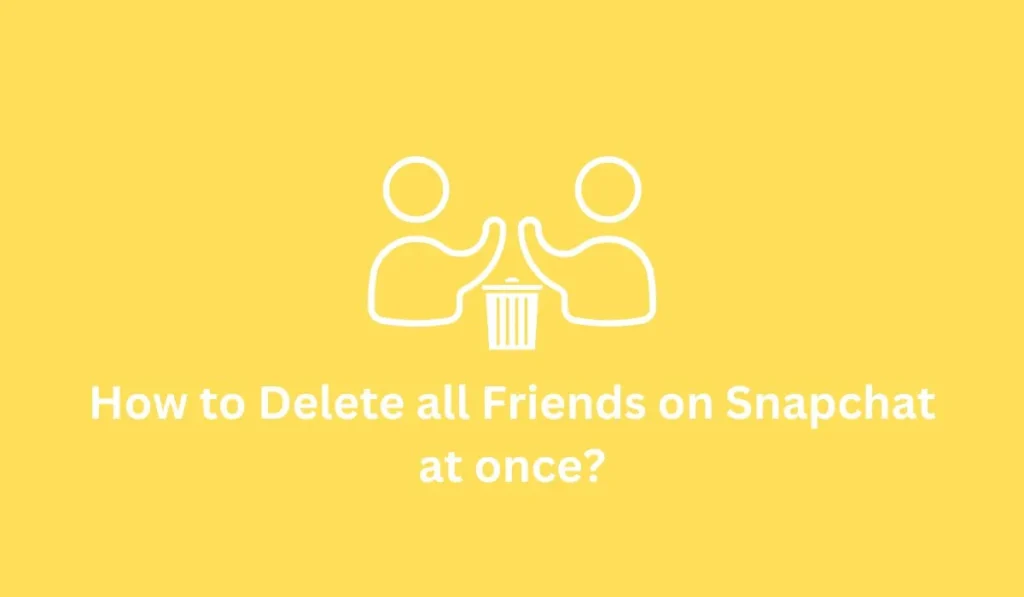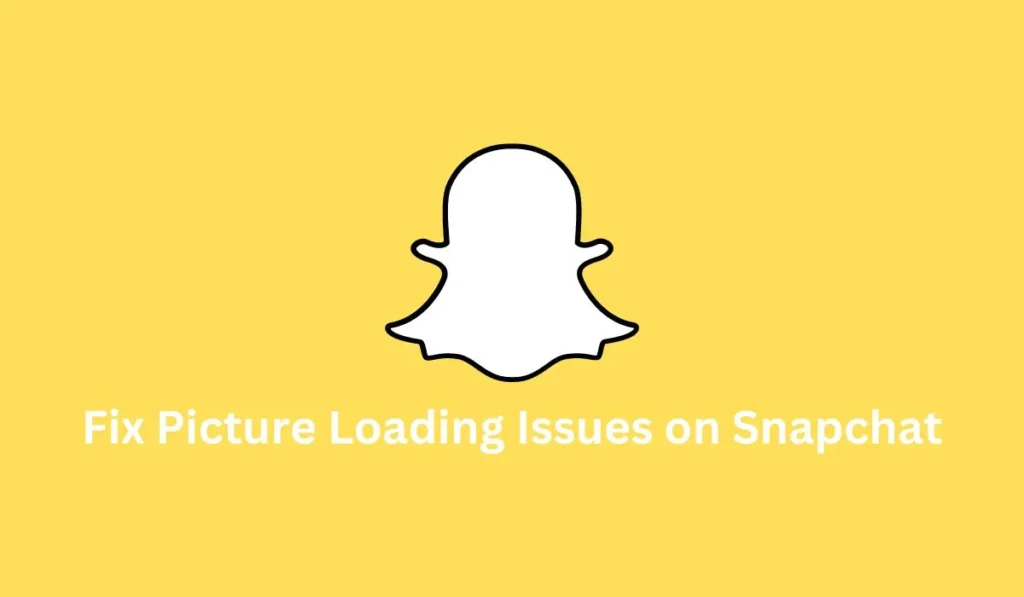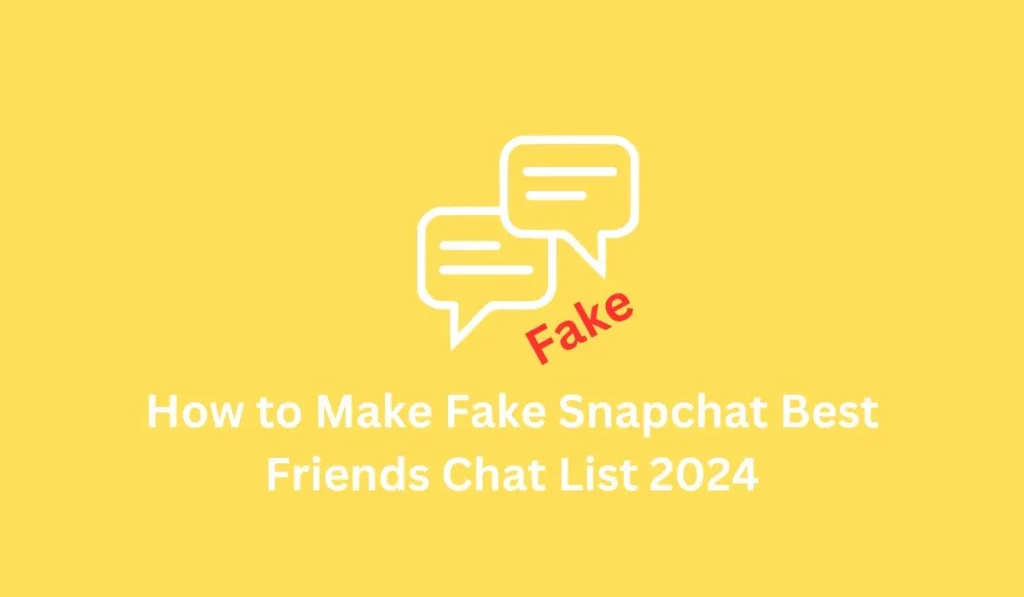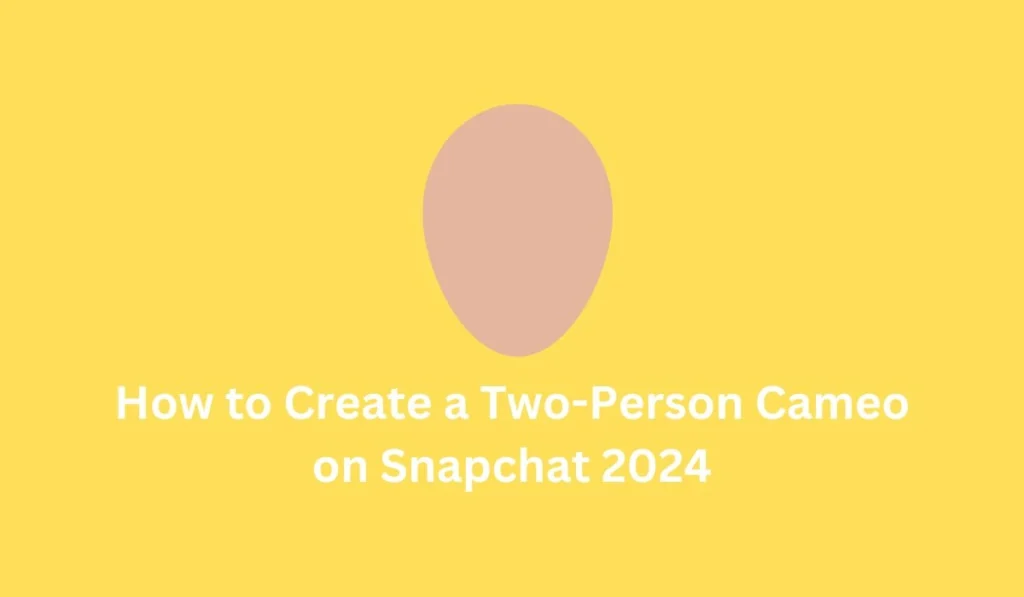=If you find Snapchat boring without a large friend count, gaining friends enables you to chat, make calls, and compete in streak points. However, having numerous or random friends may lead to unwanted messages and snaps. If you mistakenly added too many friends and want to delete all friends on snapchat at once, Fixing Aid has an article for you.
Unfortunately, you can’t mass delete friends on Snapchat, but you can remove them one by one or block them. Read on for step-by-step instructions on deleting, blocking, and unblocking friends on Snapchat. This article serves as an all-in-one guide for you.
How To Remove Multiple Friends On Snapchat At Once?
If you’re wondering how to remove multiple friends on Snapchat simultaneously, it’s important to note that Snapchat doesn’t have a feature allowing this. Deleting friends individually is the only option. Be cautious of misleading articles claiming otherwise. If you prefer manual removal, follow the steps below.
How To Delete Friends From Snapchat on Android and iOS 2024
To delete friends on Snapchat for both Android and iOS in 2022, consider whether you’re certain about removing them, as they won’t see your private posts afterward. There are two methods on both platforms to delete friends, so choose the one that suits you best.
Method 1: Removing Friends from Chat List
If you’ve had a chat with a friend on your Snapchat account, deleting them from the chat list is straightforward:
- Open Snapchat.
- Tap the “Message icon” at the bottom.
- Locate the chat with your friend.
- Open the chat.
- Tap on your friend’s “Bitmoji” profile icon.
- Tap the “three vertical dots” menu.
- Select “Remove Friend.”
- Confirm by tapping the Remove button.
Note: This method applies only if you have a chat history with the specific friend. If there’s no chat, follow the steps below.
Method 2: Removing Friends from Friend List
- Open Snapchat.
- Tap your “Bitmoji” profile icon in the top left corner.
- Scroll down and click on “My Friends.”
- Tap the search box, type the friend’s name, and select their Snapchat Username.
- Tap your friend’s Bitmoji.
- Tap the “three vertical dots” menu.
- Select “Remove Friend.”
- Confirm by tapping the Block button.
These steps allow you to delete friends from your Snapchat friend list, whether or not you’ve chatted with them.
You now have two methods to remove friends from Snapchat: one from the chat list and the other from the friend list. You can choose either method. Unfriending on Snapchat blocks them from viewing your private stories, but they can still see your public stories and send you snaps and messages. If you want to prevent them from sending snaps and messages altogether, you can block them.
How to Delete All Contacts on Snapchat in 2024
To remove all contacts on Snapchat, follow these steps:
- Open Snapchat.
- Tap on the Bitmoji located at the top left corner.
- Find and tap on your Bitmoji.
- Tap the Gear icon at the top right corner to access your account settings.
- Scroll down to the Privacy section.
- Tap on “Contact Syncing.”
- Look for “Manage Contacts.”
- Tap “Delete All Contacts Data.”
- Confirm your action by tapping the confirm button.
- Finally, unmark the tick mark from the “Sync Contacts” option.
By completing these steps, you will successfully delete all contacts from your Snapchat friend list.
How to Block Someone on Snapchat in 2024 [Android and iOS]
Regardless of whether you’re using Android or iOS, the process to block someone on Snapchat remains the same. Follow the step-by-step guide below:
Method 1: Block Friends from Friend List
If you don’t have an existing chat with the friend you want to block:
- Open Snapchat.
- Tap your Bitmoji at the top left corner.
- Scroll down and click “My Friends.”
- Tap the search box, type the friend’s name, and select their Snapchat Username.
- Tap your friend’s Bitmoji.
- Tap the “three vertical dots” menu.
- Select “Block.”
- Confirm the action by tapping the Block button.
Method 2: Block Friends from Chat List
If you have an existing chat with the friend you want to block:
- Open Snapchat.
- Tap the Chat icon at the bottom.
- Search for the chat with your friend.
- Open the chat.
- Tap your friend’s Bitmoji.
- Tap the “three vertical dots” menu.
- Select “Block.”
- Confirm the action by tapping the Block button.
Both methods serve to block someone from your Snapchat account, preventing them from sending snaps and messages. You can choose either method to block friends on Snapchat.
How to Unblock Someone on Snapchat [Android and iOS]
If you have blocked someone on your social media accounts, including Snapchat, you have the option to unblock them at any time. If you’ve accidentally blocked someone on Snapchat and are unsure how to undo it, you can easily unblock them whenever you wish, follow these steps to do so:
- Open Snapchat.
- Tap your “Bitmoji” profile icon.
- Tap the “Settings” (Gear) icon.
- Scroll down to “Account Actions” and tap “Blocked.”
- Tap the “X” icon next to the name of the person you want to unblock.
- Once you’ve tapped the “X” icon, you have successfully unblocked the user. Repeat these steps whenever needed.
How to Check the Number of Friends on Snapchat
To find out the number of friends you have on Snapchat, navigate to “My Friends >”. However, the total count isn’t displayed; you’ll need to manually count your friends from the list. If you wish to see the total number of friends on Snapchat, count them from the list.
To find out how many friends you have on Snapchat:
- Open Snapchat.
- Tap your Bitmoji at the top left.
- Scroll down and tap “My Friends.”
- Count the friends listed to determine the total.
- As Snapchat doesn’t provide a direct feature for this, counting from the list is the only way to know your exact number of friends.
Removing Someone from Best Friends List on Snapchat
If someone is on your best friend list on Snapchat, you have the option to delete them. You can do this by either replacing your current best friend or directly removing them from your best friend list in your Snapchat account.
Yes, you can remove someone from your best friends list:
- Stop chatting and sharing snaps with your current best friend.
- Delete your current best friend from Snapchat.
- Block your current best friend.
- Chat with and share snaps with someone else.
These steps will remove someone from your best friends list and allow you to replace them with someone else. If you want to avoid someone becoming your best friend, refrain from chatting and sharing snaps with them.
How to Remove Someone from Your Best Friend List on Snapchat
To remove and replace your best friend on Snapchat, follow these steps:
- Stop chatting and sharing snaps with your current best friend.
- Delete your current best friend from Snapchat.
- Block your current best friend from your account.
- Chat with someone else and share snaps.
These steps will help you remove someone from your best friend list and replace them with another person. If you wish to prevent someone from becoming your best friend, avoid chatting and sharing snaps with them.
How to Hide Your Best Friend on Snapchat 2024
On the latest Snapchat version, your best friend is automatically hidden from the best friend list. If you want, you can customize the Emoji for your best friend. Follow these steps:
- Open Snapchat.
- Tap your Profile “Bitmoji.”
- Click on the Gear icon “Settings.”
- Scroll down to “WHO CAN…”
- Tap “Customize Emojis.”
- Under “Custom Emojis,” select “Super BFF.”
- Tap on the emoji list to choose customized emojis for your friends.
These steps allow you to customize and change the emoji for your best friend, keeping it private.
Frequently Asked Questions (FAQs)
How to Quickly Delete a Lot of Friends on Snapchat?
To quickly delete friends on Snapchat, open the app, go to your friend list, tap on the person you want to delete, click the three vertical dots, and select “remove friends.” Confirm to delete them quickly.
Can You Mass Delete Friends on Snapchat?
No, Snapchat doesn’t offer a feature to mass delete friends. You have to remove friends one by one.
What Happens When You Remove a Friend on Snapchat?
Removing a friend restricts them from viewing your Charms and Private Stories. They can still see public stories and send messages. Block them if you want to stop receiving snaps and messages.
Do Messages Delete When You Block Someone on Snapchat?
Yes, blocking someone on Snapchat deletes the messages in the chat. Even if you’re friends, messages and snaps are automatically deleted.
How Many Best Friends Can You Have on Snapchat?
You can have up to eight best friends on Snapchat. You can choose the number of best friends to display, and each is categorized based on interaction and performance.
How to Remove All Friends at Once from Snapchat?
You can’t remove all friends at once from Snapchat; it needs to be done manually or with third-party apps.
Fastest Way to Remove Friends on Snapchat
The quickest way to remove friends on Snapchat is through the friend list on your account.
Summary
To manage your friends on Snapchat, you can either delete them individually or block them to prevent snaps, texts, or calls. You can unblock them at your convenience. If you’re unsure how to perform these actions on Snapchat for Android and iOS, this article provides a comprehensive guide. We trust the outlined processes are clear. For any questions about mass deleting friends on Snapchat, leave a comment, and we’ll respond promptly. For further assistance with Snapchat-related topics, refer to the Snapchat Guide.
Thank you for reading.