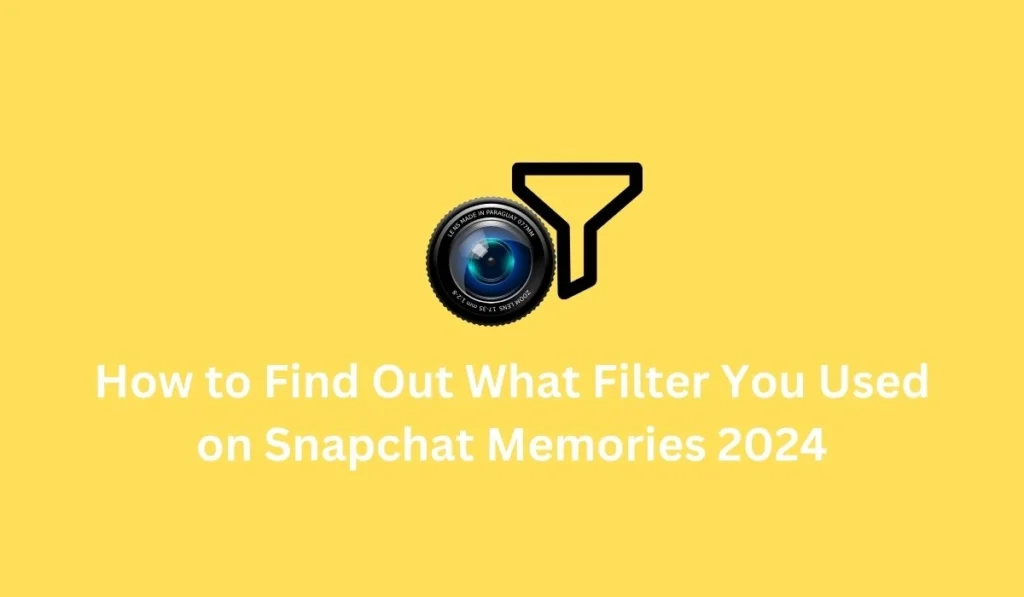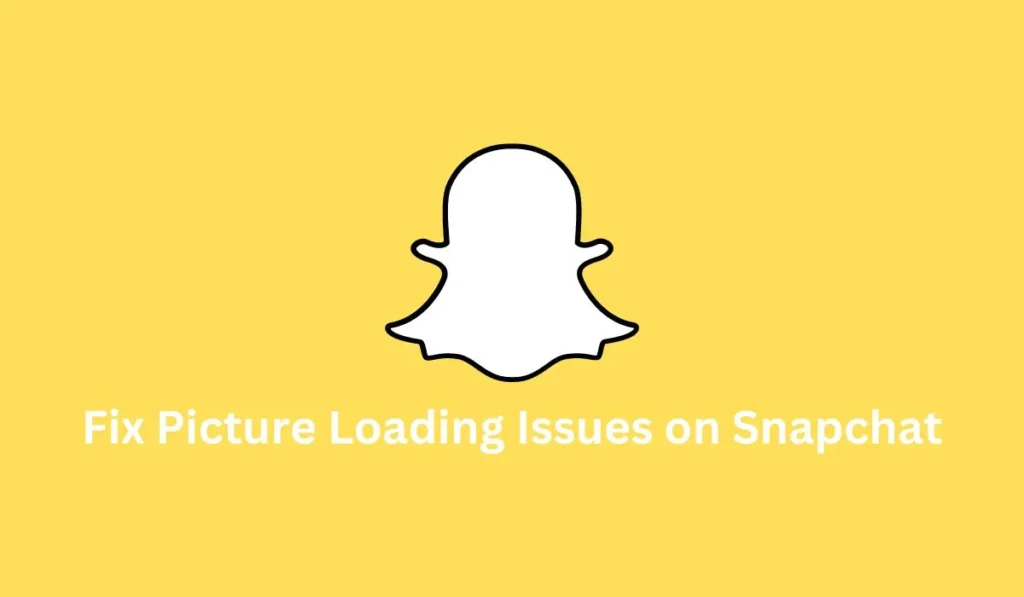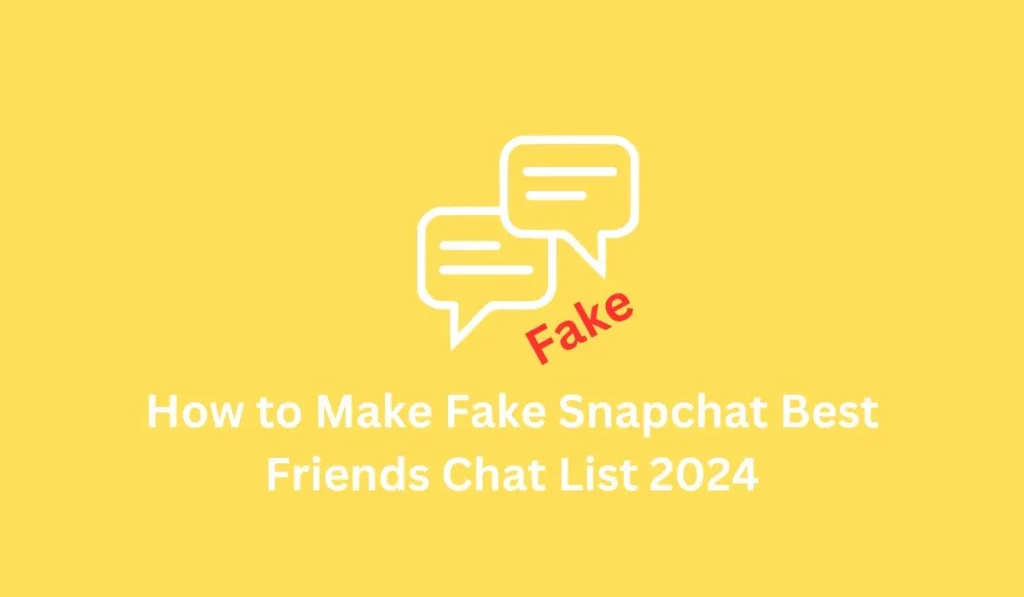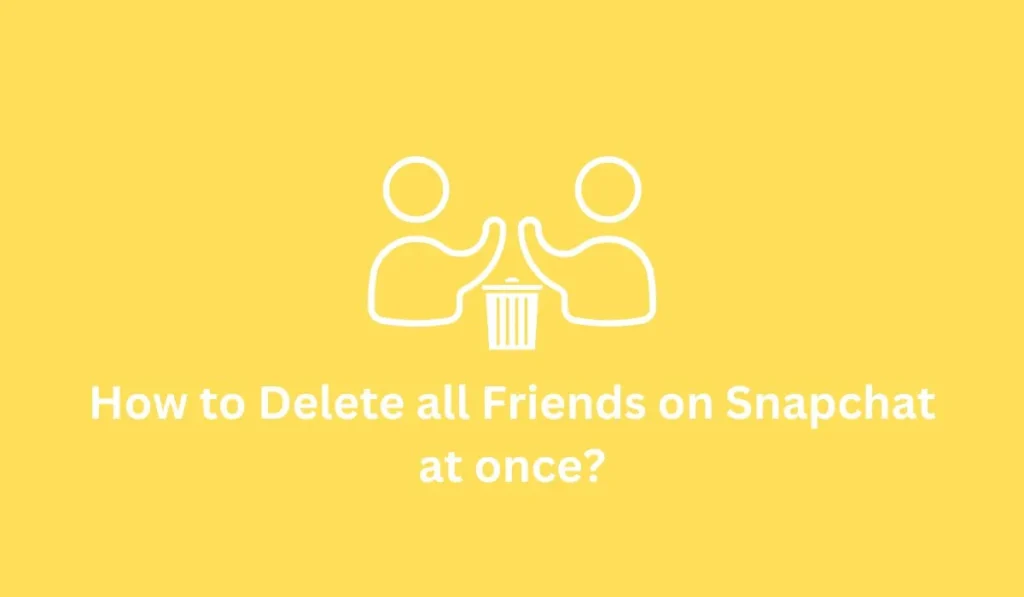Snapchat is an enjoyable app for connecting with new friends worldwide and exploring diverse content. Particularly popular among teenagers for its filters and lenses, Snapchat offers thousands of options to transform regular photos and videos into captivating art. However, it’s common to forget which filter was used in the past due to the abundance of choices. To find out what filter you used on Snapchat memories, ensure you have the latest version of the app. Then, navigate to the Snapchat memories section, choose the photo with the desired filter or lens, and tap on the filter profile icon at the bottom center to reveal the specific filter used.
To avoid forgetting filter names, consider favoriting them for easy access in the future. This simple process ensures you can always find and use your preferred Snapchat filters.
What is Snapchat Filters and Snapchat Lenses?
Before delving into our main topic, it’s essential to differentiate between Snapchat filters and lenses.
Many Snapchat users often confuse filters with lenses, assuming they serve the same purpose. However, this is not the case. Snapchat filters and lenses have distinct purposes and operate differently.
So, what sets Snapchat filters apart from lenses?
What is Snapchat Filters?
Filters are static images that overlay a photo when activated by swiping left or right. They appear as stickers, various colors, or written text on top of your picture. For example, using a “Happy Birthday” filter on a birthday snap qualifies as a Snapchat filter. Filters are limited to the surface part of your photo and cannot be applied to your face to create effects like a devil, dog, cat, or clown.
What is Snapchat Lens?
Lenses are animated motion effects that detect your face to apply a lens, often referred to as a filter. These face-morphing effects can be used in real time while capturing snaps or videos. Lenses are activated only when your face is visible on the Snapchat camera, allowing you to use effects such as cute dog or kitten faces, devilish transformations, angelic features, masks, full beards, and even colored eyes like green or blue.
In practice, Snapchat lenses offer a broader range of effects compared to filters. Examples include cute dog or kitten faces, devilish transformations, angelic features, masks, full beards, and colored eyes like green or blue. These lenses can be found on the Snapchat app, and users also have the option to create their own lenses through Lens Studio, a dedicated platform provided by Snapchat.
How to Find Out What Filter You Used on Snapchat Memories [Android and iPhone]
Determining the Snapchat filter applied to a photo or video is a simple process, requiring access to the Snapchat memories section. However, if a picture has been deleted from memories, finding the specific filter becomes challenging and involves manual exploration in the explorer section.
For those who have saved snaps in Snapchat memories, the following steps can be taken to find out what filter you used on Snapchat Memories, with unknown name. Ensure you have the latest Snapchat version installed on your device before proceeding.
- Download and install Snapchat.
- Open the Snapchat app after updating it.
- Tap on the two rectangular frames beside the large circle on the left side.
- Choose the photo you wish to identify the filter for.
- Tap on the bottom middle filter icon.
- Check under the lens section to find the name of the filter used in your snap. If the Lens section is not visible, swipe up.
- This process allows you to discover the filter name applied in your Snapchat memories.
In the scenario where all photos or videos are deleted from Snapchat memories, and the filter names are lost, manual searching is required. However, by favoriting filters or lenses, they are stored in your Snapchat favorites section, ensuring easy access to your preferred filters without the risk of losing them.
How to Save and Access Favorite Snapchat Filters and Lenses 2024 [Android and iPhone]
Keeping your preferred filters and lenses on Snapchat allows easy access whenever needed, eliminating the hassle of searching each time you want to use them. This can save significant time and enhance your experience in capturing snaps or videos.
It’s important to note that deleting and re-accessing your Snapchat account will result in the loss of saved filters, lenses, friends, chats, snaps, story, and data. To avoid this, save the names of your favorite Snapchat filters or lenses separately on your device.
If you’ve identified a filter used in Snapchat memories, here’s how to save your favorite filters or lenses in one place:
- Open the Snapchat app.
- Log in if necessary.
- Tap on the smiley face emoji icon next to the large white circle.
- Swipe left or right to browse available filters and lenses.
- Choose a filter you want to save.
- Select the small circle “i” icon in the upper left corner to reveal the filter’s name, along with options like copy link, share, save, and more.
- Tap the heart icon to favorite the filter on Snapchat.
Repeat this process for other filters or lenses you wish to save as favorites. These saved filters can be easily applied to your photos or videos, allowing you to share them with friends or family.
However, merely saving Snapchat filters is not sufficient; you also need to know how to access them later. The next section provides simple steps to retrieve your favorite filters on Snapchat.
How to Identify a Snapchat Filter from a Picture?
To determine the Snapchat filter applied to a picture or snap, follow these simple steps:
- Ensure your Snapchat app is updated.
- Open the Snapchat app.
- Navigate to the two rectangular gallery icons.
- Choose a photo or snap from your memories.
- Click on the filter icon within the photo.
- The filter name will be displayed, allowing you to identify it.
These steps provide an easy way to find the name of a Snapchat filter from a picture or snap.
How to Access Saved Snapchat Filters and Lenses 2024
If you’ve found and saved a perfect filter on Snapchat, accessing them later is a straightforward process. Here’s where you can find your saved filters or lenses:
Method 1:
- Tap on the camera option in the middle of Snapchat.
- Click on the Smiley-face icon located next to the large white circle on the right side.
- Swipe right from left on filters to access your saved filters or lenses.
Alternative Method:
- Tap on the Smiley-face icon on the right side.
- Select the “Explore” option from the bottom right corner.
- Under the “For You” section, find your saved or favorite Snapchat filters and lenses.
These steps provide easy access to your saved Snapchat filters and lenses, ensuring convenience for future use.
How to Hide Your Created Snapchat Filter 2024 [Android and iPhone]
There is no option to hide default filters used on Snapchat; they are visible to other users. However, if you are a creator who has developed a custom filter for Snapchat, you have the ability to hide it. This prevents other Snapchat users from using your custom filter, even if they have the Snapcode or lens link.
To hide your custom filter:
- Open Lens Studio.
- Log in if necessary.
- Access the “My Lenses” list.
- Choose your created lens or filter.
- Under the “Visibility” section, select the “Offline” option.
- Save the changes.
By setting your custom lens to “Offline,” you deactivate it, effectively hiding the filter you used on Snapchat. No one can use your lens anymore, and attempting to access it will display an offline status.
How to Check Filter History on Snapchat?
To review your filter history on Snapchat, follow these steps:
- Open the Snapchat app.
- Navigate to Bitmoji.
- Select Settings from the top right.
- Go to Snapcodes.
- Scan through the filter history.
- The filter history will be displayed.
These steps provide a comprehensive guide to checking the history of filters used on Snapchat.
How to Retrieve Old and New Filters on Snapchat 2024[Android and iPhone]
If a favorite Snapchat filter disappears due to updates or changes made by the platform, there are a few options to try and retrieve it. Keep in mind that Snapchat frequently updates its filters and lenses, introducing new ones and removing older ones every 1-2 months. Some filters may only be available for a short duration based on creator and Snapchat decisions.
Method 1: Retrieve Old Snapchat Filters and Lenses
If you know the name of a specific filter you want to recover:
- Open the Snapchat app.
- Log in if necessary.
- Tap the smiley face icon next to the large white circle on the right.
- Select the Explorer option from the bottom right corner.
- In the search bar, type the filter’s name.
- Review the search results for your old filter and tap on it.
- Tap the heart icon to save it as a favorite on Snapchat.
If your preferred filter doesn’t appear in the search results, consider an alternative method:
Alternative Method: Change the Date on Your Device
Changing the date on your device might help in recovering old Snapchat filters:
- Go to your device Settings.
- Scroll down and tap on Date and Time (or Additional, then Date & Time).
- Disable automatic network date and time provider.
- Under the Date section, set a date 1 year back.
- Exit from settings.
- Open your Snapchat app.
- Search for the old filter.
Note: This method is not guaranteed to work, and changing the date might affect other app functionalities. Consider this option as experimental.
Remember, Snapchat filters are subject to continuous updates and changes, and while the first method is straightforward, the alternative method may or may not yield the desired results.
Method 2: Explore New Snapchat Filters and Lenses
To discover fresh and trending filters on Snapchat, follow these steps:
- Open the Snapchat app.
- Tap the smiley face icon on the right, next to the large white circle.
- Select the Explore option from the bottom right corner.
- Explore filters and lenses under For You, Trending, Face, World, and Music.
Snapchat regularly introduces new filters and lenses every 1-2 months, providing users with an array of options. You can also explore filters created by other Snapchatters using Lens Studio. Follow the steps above to access a variety of filters and lenses, including those from creators around the world.
Additionally, consider checking out GemLens for a diverse selection of social media filters that can enhance your photos and videos.
Frequently Asked Questions – FAQ’s
Can You Remove a Filter from a Snapchat Memory?
No, you cannot remove a filter from a Snapchat memory. However, you can capture a new snap with the same elements without using the filter.
Does Snapchat Display the Used Filter or Lens?
Yes, Snapchat displays the name of the filter or lens used on your photo or video.
Why Does Snapchat Display the Used Filter?
Snapchat shows the used filter to make it convenient for other users to identify the filter name and apply it themselves.
How to Identify the Used Filter on a Picture in Snapchat?
To find out the filter used on a picture in Snapchat, go to memories, open the snap with the filter, and the filter name will be displayed on the Snap. You can search the filter name to reuse Snapchat filters.
Can You Apply Snapchat Filters to Existing Photos from the Camera Roll?
Yes, you can use a Snapchat filter on pictures from your camera roll.
Can You Purchase Snapchat Filters and Lenses?
Yes, you can buy your custom Snapchat filter created on Lens Studio. The cost varies based on your location or Geofence settings.
Summary
Locating a specific filter on Snapchat, amidst the plethora available, can be akin to finding a Goldfish in a school of Angelfish. Fortunately, if you have snaps saved in your Snapchat memories, the process becomes straightforward. Follow the provided steps to find out what filter you used on Snapchat Memories.
Don’t forget to save your preferred filters on Snapchat to ensure they are readily available in the future. If you’re looking to experiment with different filters, explore new ones.
For any questions or suggestions, feel free to share them in the comment section below. Visit our official site, Fixing Aid, for more Snapchat-related articles.