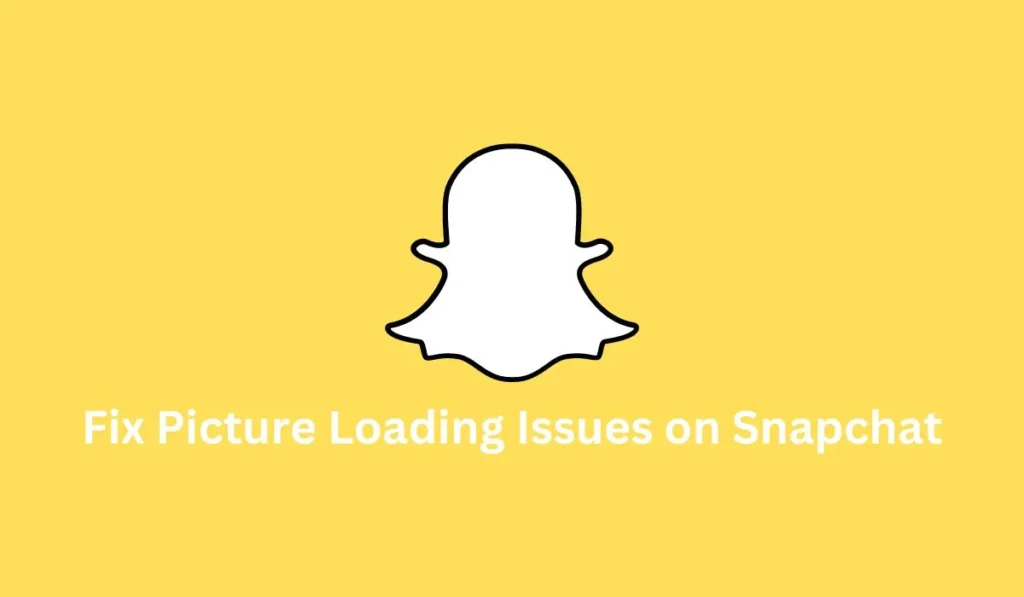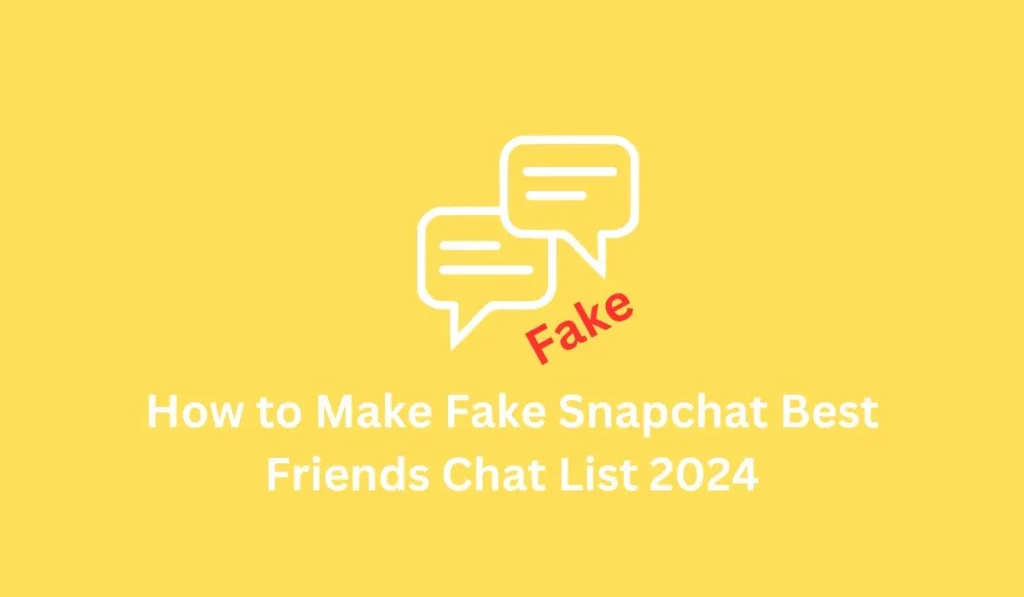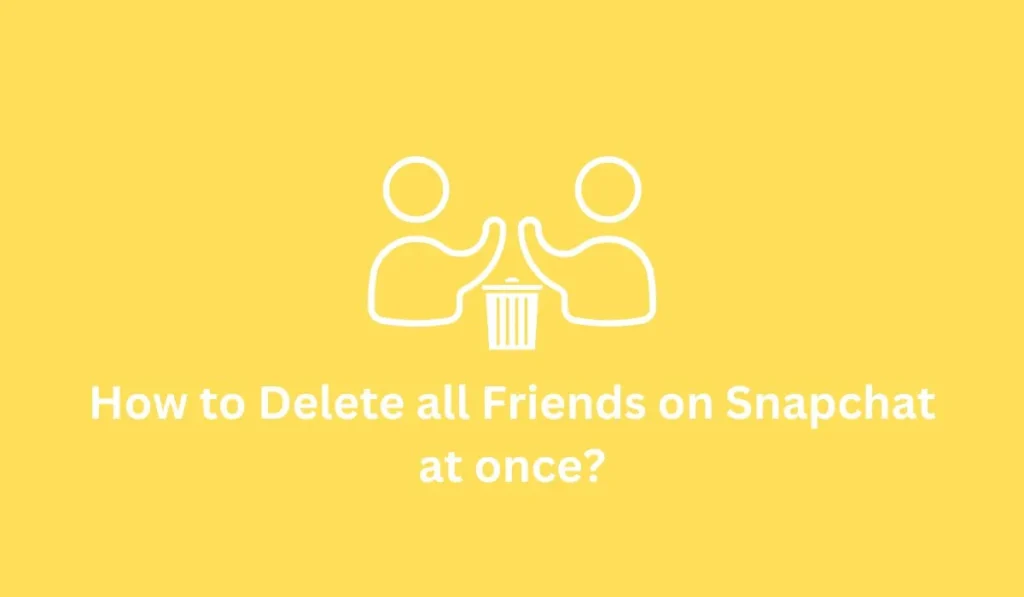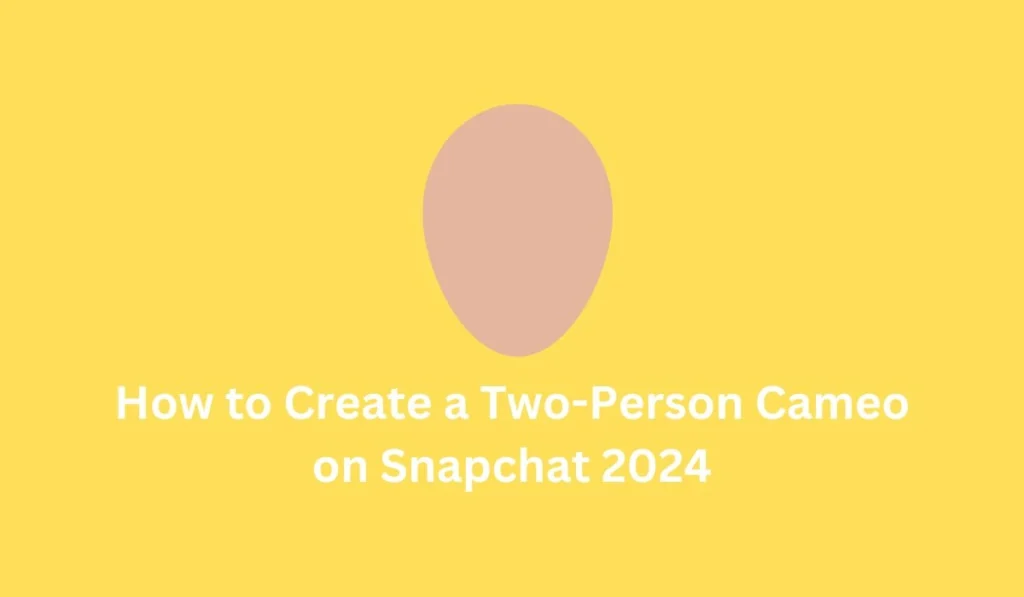If you’ve been using Snapchat for a while, you’ve likely experienced frustration due to frequent errors, with one common issue being the inability to picture loading issues on snapchat. To resolve this problem, clear the Snapchat cache, restart the app, change Wi-Fi DNS, verify the Snapchat server status, enable network permissions, avoid using VPN, restart Snapchat, or check for unsupported received pictures or videos.
This article outlines the top 10 methods to address the problem of Snapchat not loading snaps or stories.
Reasons for Snapchat Not Loading Snaps or Stories
Snapchat may fail to load snaps or stories on your device due to various reasons, which can vary across devices. Identify and address the specific issue using the following reasons:
- Due to Poor internet connection
- Unsupportive snaps or stories
- Slow device performance
- Full Snapchat cache or data
- Outdated Snapchat app version
- Disabled Snapchat permission
- Minor app bugs
- Device-related issues
These factors may prevent you from sending snaps and stories on Snapchat. Here are 11 ways to resolve these issues on your Android and iOS devices.
11 Ways to Fix Snapchat Won’t Load Pictures in Chat or Stories
If you’re encountering difficulties with picture loading issues on Snapchat in chat or stories, follow these 11 comprehensive methods to resolve the issue. Each method is tailored to address specific problems, and detailed steps are provided to guide you through fixing the snap-loading problem.
1. Check Your Internet Connection
Before opening Snapchat, ensure that you are connected to the internet. Additionally, verify the strength and functionality of your connection by testing its speed through websites like <Myspeed.com> or <Fast.com>.
2. Restart and Reboot Snapchat on Your Device
If snaps continue to elude loading, consider restarting your device. End all tasks, tap the Snapchat logo to restart the app, and if the issue persists, reboot your entire device. This helps address potential slowdowns due to device performance or lingering cache issues.
3. Clear all Snapchat Cache and Data
Navigate to the Settings of your device, locate Snapchat under Apps, and clear all accumulated cache data. This step is crucial for eliminating older data that might be causing loading problems within the app.
4. Check if You Are Still Friends on Snapchat
Even if removed from your friends list, Snapchat allows you to see messages and snaps from users. Confirm your friendship status with others, as this could be affecting your ability to view pictures.
5. Turn Off VPN
VPN usage can impact network stability and, in turn, hinder Snapchat’s performance. Disable any VPNs you may be using and observe if this resolves the issue.
6. Enable Snapchat All Permissions
During your initial log-in, Snapchat requests various permissions. If you denied any, it might be affecting your ability to load snaps. Check and enable all permissions through the settings of your device.
7. Update Your Snapchat Application
Ensure your Snapchat app is up-to-date by checking for updates on Google Play Store (Android) or App Store (iOS). Regular updates fix bugs and enhance compatibility with your device.
8. Use the Alternative App Instagram
To rule out device or app-related issues, consider checking if pictures load on alternative apps like Instagram or Facebook. Though similar to Snapchat, Instagram might provide insights into whether the issue is specific to Snapchat or more widespread.
9. Ask to Resend Snaps/Pictures
If loading issues persist, ask your friends to resend snaps. Sometimes, technical glitches during the initial transmission can result in loading problems.
10. Contact Snapchat Customer Support
If the problem persists after trying the above methods, don’t hesitate to report the issue to Snapchat’s customer support. They may provide specific guidance tailored to your situation.
11. Additional Method: Due to Snapchat Not Working
In cases where Snapchat is not loading due to broader issues, search online queries to determine if Snapchat is experiencing server problems. Check official websites for news or updates related to server status.
These 11 methods offer detailed steps to comprehensively address Snapchat loading problems in chat and stories, ensuring you can enjoy a seamless experience on the platform.
Fix Snapchat Image Loading Problem
If Snapchat isn’t loading images and gets stuck, try these quick solutions:
1. Use a Reliable Internet Connection
Make sure you’re connected to strong Wi-Fi or mobile data. A weak connection can stop images from loading.
2. Reload the Image
Tap the snap or message again to try reloading the image. Sometimes it just needs a refresh.
3. Clear App and Device Cache
Go to your phone settings and clear the Snapchat app cache. You can also clear your device’s cache to help improve performance.
4. Reinstall Snapchat
Delete the app and reinstall it from the App Store or Play Store. This fixes any app glitches or corrupted files.
5. Ask Your Friend to Resend the Image
The snap might not have sent properly. Ask your friend to send it again.
6. Create a New Snapchat Account
If nothing works, consider making a new account. Your current account might have an issue that can’t be fixed easily.
How to Fix Snapchat Not Loading Snaps or Stories
If Snapchat isn’t loading snaps or stories properly, here are some effective ways to fix the issue:
1. Change Your Wi-Fi DNS Settings
Sometimes, the default DNS (Domain Name System) of your Wi-Fi can slow down or block Snapchat. You can switch to a faster DNS like Google DNS (8.8.8.8 and 8.8.4.4) in your Wi-Fi settings to improve connectivity.
2. Clear the Snapchat Conversation
If a specific chat is causing loading issues, try clearing that conversation. Go to Snapchat settings > Clear Conversations > choose the chat you want to clear. This won’t delete saved messages but can fix loading problems.
3. Enable All Snapchat Permissions
Snapchat needs permissions like storage, camera, and network access to work properly. Make sure you’ve allowed all required permissions in your phone’s settings under Apps > Snapchat > Permissions.
4. Check the Storage Location
If your snaps are set to save on an SD card or external storage, and that storage is not working properly, it can affect loading. Switch back to internal storage if needed.
5. Close and Reopen Snapchat
Sometimes a quick refresh helps. Force close Snapchat and open it again. This can clear temporary glitches.
6. Uninstall and Reinstall Snapchat
Delete the app and reinstall it from the App Store (iPhone) or Google Play Store (Android). This installs the latest version and removes bugs that may be causing the issue.
7. Use Mobile Data Instead of Wi-Fi
If Wi-Fi isn’t working well, switch to mobile data. Snapchat might load better depending on your network connection.
8. Log Out and Log Back In
Go to Snapchat settings and log out of your account. Then, log in again. This refreshes your session and can fix account-specific problems.
Why Snapchat Isn’t Loading Old Saved Pictures in Chat
If you’re trying to view old saved pictures in Snapchat chats and they aren’t loading, here are some common reasons why this might happen:
1. Memory Troubleshooting Issues
Snapchat’s memory feature may face glitches that prevent saved images from loading. Restarting the app or clearing its cache might help.
2. Empty or Grey Memories
If your memories appear blank or grey, it could mean the image wasn’t saved properly or it didn’t fully back up. These snaps may no longer be available.
3. Snapchat Server Problems
Sometimes, Snapchat’s servers go down or face issues. If this happens, old pictures might not load until the servers are restored. You can check server status online.
4. Failure to Back Up Snapchat Images
If you didn’t back up your snaps to Snapchat Memories, they might not be recoverable. Always check if your memories were backed up before clearing the app or switching devices.
5. Images Saved in “My Eyes Only”
Some saved images might be hidden in “My Eyes Only” — a secure, password-protected section in Memories. Make sure to check there if you can’t find certain pictures.
6. Deleted Camera Roll Snaps
If a snap was saved to your device’s camera roll and you deleted it from your phone, Snapchat won’t be able to show it anymore. These pictures are permanently gone unless backed up elsewhere.
7. Outdated Snapchat App
Running an old version of Snapchat can cause bugs and loading problems. Update the app to the latest version to fix issues and improve performance.
8. Insufficient Storage or Too Much Cache
If your phone is low on storage or Snapchat has too much cached data, it may prevent old pictures from loading. Clear the app cache and free up space on your device to help it run better.
Tip: To avoid losing saved pictures in the future, make sure all snaps are backed up and stored properly, and keep your Snapchat app updated regularly.
Why Snapchat Is Not Loading Old Pictures in Chat
If you can’t see old pictures you saved in Snapchat chats, here are some common reasons and solutions:
1. Check Snapchat Memories for Issues
Sometimes, saved pictures don’t load if Snapchat Memories has a glitch or wasn’t working properly when the picture was saved. Make sure Memories is working and your snaps are backed up.
2. Enable Auto Backup on Snapchat
If auto backup is turned off, your saved pictures may not be backed up to Snapchat’s servers. Go to settings and turn on auto backup to keep all snaps saved and secure.
3. Free Up Storage on Your Device
If your phone is running low on storage, Snapchat may not be able to load saved pictures. Delete unused apps or files to create more space.
4. Clear Snapchat Cache
Too many cached files can slow Snapchat down. Go to your Snapchat settings > Clear Cache. This won’t delete your snaps but can help with loading issues.
5. Keep Snapchat Updated
An outdated version of the app may cause bugs, including problems loading old pictures. Make sure you have the latest version installed from the App Store or Play Store.
6. Avoid Saving Important Pictures in “My Eyes Only”
If you forget the password to “My Eyes Only,” those saved pictures will be locked forever. Use this feature carefully and remember your access code.
7. Don’t Delete Camera Roll Snaps
If you saved Snapchat pictures to your phone’s gallery or camera roll and then deleted them, Snapchat can’t load them anymore. Make sure to keep those files on your device or back them up elsewhere.
Frequently Asked Questions – FAQ’s
Why Can’t I Save Snaps in Chat?
If you’re encountering difficulties saving snaps in the chat on Snapchat, there are a few steps to troubleshoot the issue. Firstly, make sure that the Snapchat loading image is completely loaded before attempting to save it. Incomplete loading may cause issues during the saving process. Additionally, check if there are any problems with the images during the receiving process. Lastly, ensure that your internet connection is stable and allows for smooth data transfer, as an unstable connection can hinder the saving process.
How to Fix Picture Loading Issues on Snapchat?
If you’re experiencing problems with Snapchat loading pictures, there are several effective solutions. Periodically checking your internet connection is crucial, as a stable connection is essential for smooth data transfer. Restarting both Snapchat and your device can often resolve minor glitches affecting picture loading. Regularly clearing Snapchat cache is recommended to eliminate any accumulated data that might be causing issues. Keeping the app updated ensures that you have the latest bug fixes and improvements. If you use a VPN, consider turning it off, as it may impact the app’s performance.
How to See Photos Saved in Chat on Snapchat?
To view photos saved in the chat on Snapchat, follow these simple steps. Navigate to the chat and open the conversation with the friend whose photos you’ve saved. Once in the chat, swipe down to access the saved photos. This action reveals a collection of images that you’ve specifically saved within the chat, allowing for easy retrieval.
Do Pictures Saved in Chat on Snapchat Disappear?
Pictures that you’ve saved in the chat on Snapchat generally remain unless you explicitly choose to delete them. However, images that were not saved may automatically disappear from the chat over time. It’s important to be mindful of saving pictures you wish to keep, as unsaved images may be subject to automatic deletion.
Why Are My Snapchat Photos Not Opening?
If you’re having trouble opening photos on Snapchat, reinstalling the Snapchat app can be a solution. This action often resolves issues related to server requests and outages that may be affecting the proper functioning of the app. Reinstalling the app ensures a fresh installation, potentially resolving any underlying problems with the current installation.
Summary
Facing minor issues with Snapchat is common, and many problems can be resolved independently. By following the methods discussed above, you should be able to fix picture loading issues on Snapchat and enjoy a seamless experience on the platform.
If you have any further questions or need additional guidance, feel free to leave a comment below. For more helpful tips on Snapchat and other social media platforms, visit our website at Fixing Aids.
Stay problem-free with FixingAid! Thank you for reading.