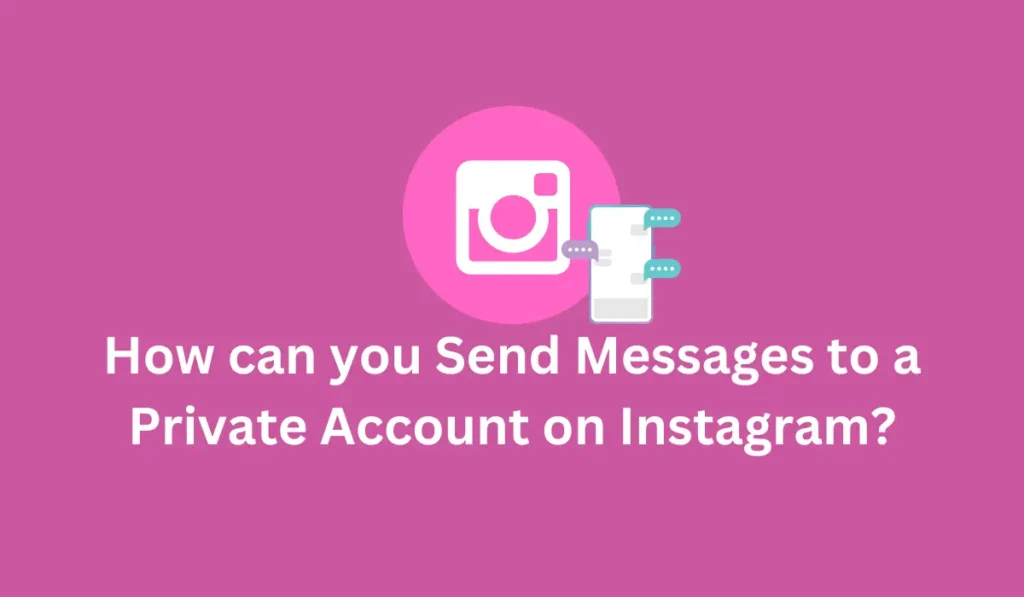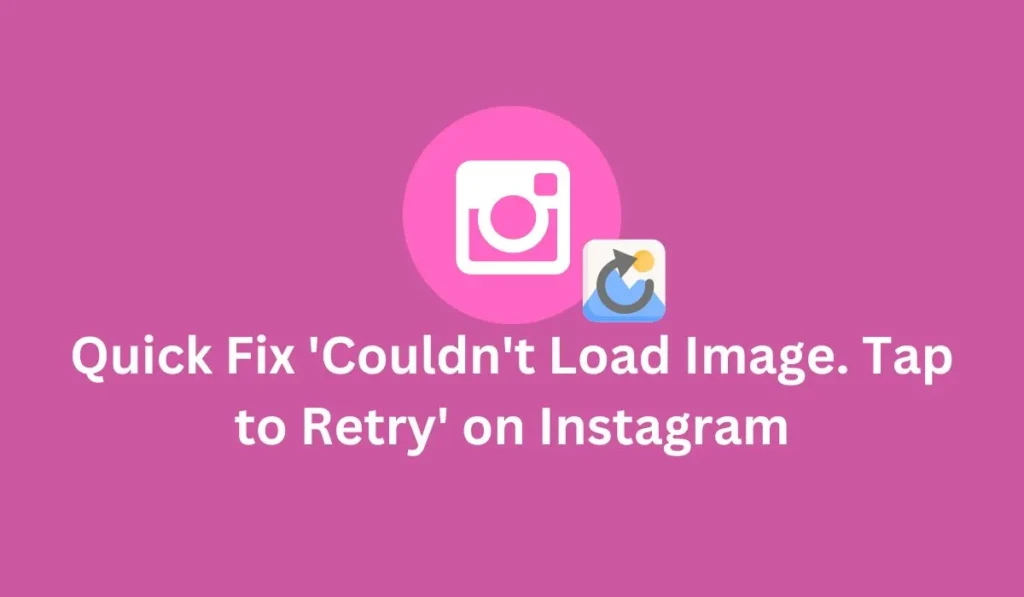Unlock the full potential of your Instagram profile with our easy guide on how to add blank space to your Instagram Highlights. Using blank names for your Highlights can give your profile a clean, organized, and professional look that stands out. Whether you’re an experienced influencer or just starting out, this guide will show you simple steps to create blank Highlight names in 2025, helping you improve your profile’s appearance and make your content easier to browse.
Learn why adding blank spaces to your Highlights can help you present your profile more stylishly and how it can improve the way your followers explore your posts. With this guide, you’ll get all the tips and tricks you need to make your Instagram Highlights look polished and eye-catching.
Exploring the Use of Blank Space in Instagram Highlights
Instagram Highlights let you keep your favorite Stories visible on your profile for longer than 24 hours. They help organize your content into easy-to-find sections that visitors can quickly browse. Adding a blank space to your Highlight names might seem unusual, but it actually offers several benefits for making your profile look better and more organized without relying on text.
Why Add a Blank Space to Your Instagram Highlights?
-
Cleaner Look: Using blank spaces instead of text in Highlight names gives your profile a simple, neat, and modern appearance. This minimalist style can make your profile look more polished and stylish.
-
Visual Grouping: Blank spaces help group your Highlights visually. Instead of relying on words, you can create natural breaks or separations between different categories, making it easier for visitors to navigate your content.
-
Emojis or Icons: When you use blank spaces, you can pair them with emojis or icons in your Highlights, which adds color and personality. This makes your profile more fun and engaging.
-
Strengthening Brand Identity: Consistently using blank spaces in your Highlight names can help maintain a cohesive look that matches your personal or business brand, reinforcing your unique style.
Adding the Blank Space to Your Highlight Name
To add a blank space for an Instagram highlight, here’s a step-by-step guide:
Step 1: Open the Instagram app
Open the Instagram app on your iPhone or Android phone. This can be done by locating the Instagram app icon on your device’s home screen or in the app drawer, and then tapping on it to launch the app.
Step 2: Navigate to your profile.
Navigate to your profile by tapping on your circular profile picture from the bottom navigation bar. Your profile icon is typically located at the bottom right corner of the screen. Tapping on it will take you to your Instagram profile page.
Step 3: Tap on your Instagram highlights.
Tap on your Instagram highlights. On your profile page, you’ll see a section called “Highlights” located just below your bio. Tap on the highlight you want to edit. This will open up the highlight and display all the photos and videos it contains.
Step 4: Select the settings for your Instagram highlights.
Select the settings for your Instagram highlights. At the top right corner of the screen, you’ll see three vertical dots. Tap on these dots to access the settings menu for your highlight.
Step 5: Choose the “Edit Highlights” option.
Choose the “Edit Highlights” option. From the settings menu, select the “Edit Highlight” option. This will allow you to make changes to the highlight, including its name.
Step 6: Remove the current name of your highlight.
Remove the current name of your highlight. Once you’re in the edit mode, tap on the existing name of your highlight to highlight it, and then delete it using the backspace or delete key on your device’s keyboard.
Step 7: Access an empty character online.
Access an empty character online. Open a web browser on your device and navigate to a website that provides empty characters or Unicode symbols, such as Empty Character. These websites allow you to copy special characters that appear as blank spaces.
Step 8: Copy and paste the blank space into the text box.
Copy and paste the blank space into the text box. After copying the empty character from the website, return to the Instagram app and tap on the highlight title text box. Then, paste the copied blank space into the text box by tapping and holding until the paste option appears, and then selecting “Paste”.
Step 9: Tap the “Done” button to save your changes.
Tap the “Done” button to save your changes. Once you’ve pasted the blank space into the text box, tap on the “Done” button located at the top right corner of the screen to save your changes. Your Instagram highlight will now have an invisible name, effectively creating a blank space for it.
By following these steps, you can create an invisible name for your Instagram highlight.
To Edit Instagram Highlight Name for Blank Space
To edit the name of an Instagram highlight and create a blank space, follow these steps:
Step 1: Open Instagram App
To start editing your Instagram highlight, locate and open the Instagram app on your mobile device. You can find the app icon on your home screen or in your app drawer. Tap on the icon to launch the app.
Step 2: Access Your Profile
Once the Instagram app is open, navigate to your profile page. To do this, tap on the icon resembling a person’s silhouette, typically located at the bottom of the screen in the navigation bar. This will take you to your profile where you can view your posts, bio, and highlights.
Step 3: Find Highlights Section
Scroll down on your profile page until you come across the “Highlights” section. This section is usually positioned below the “Edit Profile” button. Highlights are displayed as circular icons with cover images or thumbnails. Scroll through this section until you locate the highlight you want to edit.
Step 4: Select Highlight to Edit
Once you’ve found the highlight you wish to modify, tap on it to open it. This will bring up the highlight and display the content it contains, such as photos or videos.
Step 5: Access Highlight Settings
To access the settings for the selected highlight, look for the three dots icon located at the top right corner of your screen. This icon is often referred to as the “More” icon. Tap on it to reveal a menu of options.
Step 6: Choose “Edit Highlight”
From the menu of options that appears after tapping the three dots icon, select the “Edit Highlight” option. This action will allow you to make changes to the highlight, including its name and cover image.
You can either erase the existing name to leave it blank or enter a new name. If you choose to leave it blank, the highlight name will default to “Highlight.” If you wish to enter a new name, type it into the text box.
These steps allow you to easily edit and change the name of your Instagram highlight, including creating a blank space or invisible name.
Additional: Third-Party Tools
Alternatively, if you want to create an invisible name, visit a blank space generating website such as “Unicode Character Table,” “Invisible Text,” “Editpad,” or “Empty Character.” Copy the blank space from the website and paste it into the text box.
Unable to Add Blank Highlights Name To My Instagram in 2025
If you’ve tried to create Instagram highlights with no visible name (a blank name), but it’s not working, don’t worry — you’re not alone. Instagram doesn’t always let users leave the highlight name completely empty by default. Here are some common reasons why you might be having trouble:
Why Can’t I Add a Blank Name to My Instagram Highlights in 2025?
1. You Tried Removing the Existing Name Completely
-
Simply deleting the existing highlight name and leaving the field empty often doesn’t work. Instagram usually requires at least one character to be entered.
2. Using the Space Bar Doesn’t Always Work
-
Pressing the space key on your phone or computer keyboard to create a blank space might not be accepted by Instagram. The app often ignores regular spaces as invalid characters for highlight names.
3. You Didn’t Save the Blank Space Correctly
-
Sometimes, even if you enter a blank space, you might forget to save or confirm it properly within the highlight settings, so the blank name doesn’t get applied.
4. Incorrect Method to Add Blank Names
-
There’s a specific way to add blank spaces using special Unicode characters or invisible text copied from websites. If you try to add a blank name without using these special characters, Instagram won’t accept it.
5. Cache or App Glitches
-
Sometimes, cached data or temporary bugs in the Instagram app can cause problems. Old data stored in your phone might prevent changes from saving correctly.
6. Instagram Server Issues
-
Occasionally, Instagram’s servers experience downtime or technical difficulties that can affect features like editing highlights.
How to Successfully Add a Blank Highlight Name on Instagram
To add a truly blank name to your highlights, here’s the best way to do it:
1. Use a Special Blank Space Character
- Instagram accepts certain invisible Unicode characters that look like blank spaces but are actually unique symbols.
- You can find these blank spaces by searching online for “invisible Unicode characters” or use websites designed to generate blank text.
2. Copy the Invisible Space
- Copy the special blank space character from a reliable source (such as a Unicode character generator website).
3. Paste the Blank Space in the Highlight Name
- When editing your Instagram highlight, paste the copied invisible space into the highlight name field.
4. Save Your Changes
- Confirm and save the highlight name. Now, the highlight name will appear blank on your profile.
5. Clear Cache If Needed
- If it still doesn’t work, try clearing your Instagram app cache or reinstalling the app to fix any glitches.
Examples from Influencers
Influencers and brands often demonstrate effective use of blank space to enhance their profiles’ overall aesthetic. For instance, they may segment highlights by topic or create a uniform appearance consistent with their brand’s visual identity.
Frequently Asked Questions – FAQ’s
How To Create Instagram Highlight Without A Name?
To create an Instagram highlight without a name, follow these steps:
- Tap and hold on the highlighted story you want to edit.
- Choose the ‘Edit highlight’ option.
- Remove the existing name.
- Paste an “invisible text” (available online) into the name field.
- Tap the ‘Done’ button.
Can I add a blank space in my highlight covers?
To add a blank space in your highlight covers:
- Go to your Instagram profile and tap on the “Highlights” tab.
- Select the highlight you want to edit.
- Tap the “Edit” button in the top right corner.
- In the “Name” field, paste an invisible character found online.
- Tap “Done” to save your changes.
Why are my highlights blank on Instagram?
Reasons for blank highlights on Instagram:
- No content added or deleted stories.
- Highlight Images not Loading.
- Use of invisible text intentionally.
- Occasional technical glitches.
- Privacy settings restricting highlight visibility.
Is it Possible to Get Blank Highlight Names on Instagram in 2025?
Yes, it’s still possible! Creating blank highlight names on Instagram is still possible in 2025.
Why Do People Use Blank Space For Instagram Highlights Without Any Name?
People use blank space creatively for their highlights:
- Aesthetic appeal: Blank space adds a minimalist and clean look to your profile.
- Branding: Some brands use blank highlights to maintain a consistent theme.
- Organizing content: Blank highlights act as dividers, making your profile more user-friendly.
Conclusion
Blank space in Instagram highlights offers benefits like improved hierarchy, cleaner aesthetics, and reinforced brand identity. Encourage users to experiment with blank space for enhancing their Instagram presence. In conclusion, you have the option to use an invisible name or blank space for your Instagram highlights. If you prefer not to name the highlight, you can save it without a name on Instagram.
However, using the keyboard space key or removing the existing name won’t work. Instead, you need to utilize generated blank space or Unicode characters. The step-by-step procedure outlined above should help you achieve this. We hope this article resolves any issues you may have encountered.
For more helpful tips, guides, and fixes on Instagram go to the Instagram Guide from FixingAid Homepage.
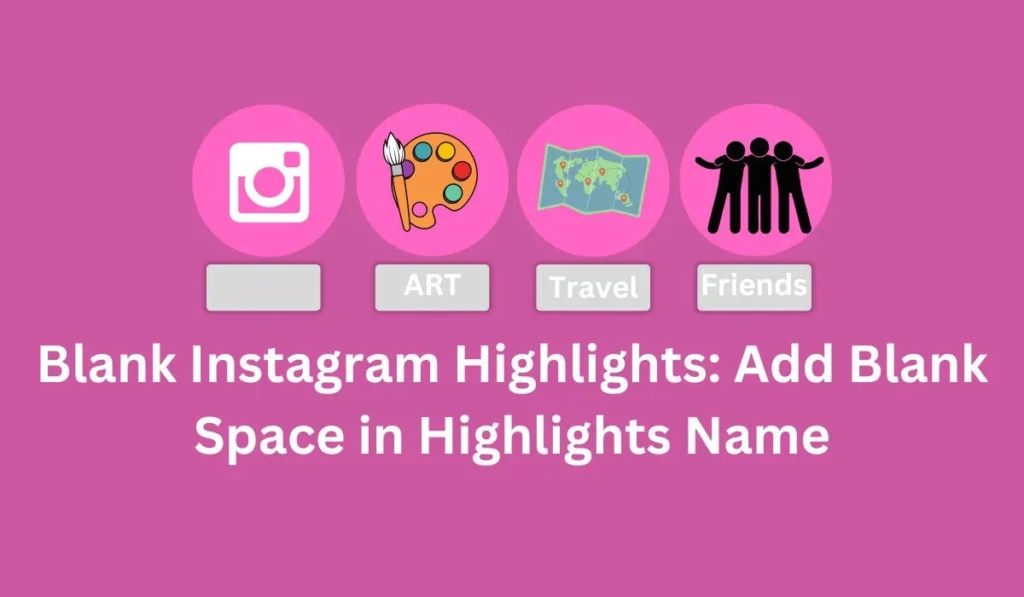
![20 Disadvantages of Using Instagram in 2024 [Tips]](https://fixingaid.com/wp-content/uploads/2024/03/20-Disadvantages-of-Using-Instagram-in-2024-Tips-1024x597.webp)