Are you interested to send messages to a private account on Instagram by following them? It’s a straightforward process – just go to their profile, click on the Message option below their bio, and send your message. But what if the person has a private account? It might be frustrating if you can’t DM them without following, right? Fortunately, there’s a solution that allows you to message a private Instagram account without adding or sending a follow request.
In this article, you’ll discover a simple method to send a DM to a private account on Instagram without the need for a follow request.
Understanding Private Accounts on Instagram
Private accounts on Instagram serve as a privacy feature, granting users control over who can view their posts and other content. This setting necessitates approval for followers, ensuring that only selected individuals have access to the account’s updates.
Can You Really DM a Private Account?
Indeed, send messages to a private account on Instagram is possible. However, this functionality usually comes with a prerequisite—approval to follow the private account. Alternatively, users can employ the message request feature to initiate a conversation without being an accepted follower.
Things to Remember Before Sending DM to Private Account On Instagram
Before initiating a direct messages to a private account on Instagram, it’s crucial to keep in mind certain essential considerations to ensure a respectful and effective interaction. Here are some key points to remember:
1. Avoid Continuous Messaging:
Be mindful of the frequency of your messages when communicating with someone privately on Instagram. Excessive messages may lead the person to block you, preventing any future communication. Exercise patience and maintain a balanced approach.
2. Refrain from Sending Spammy Messages:
Sending unsolicited links or suspicious content can have a negative impact on both your profile and the recipient’s perception. Avoid spammy messages to foster a positive online interaction.
3. Respect Time Gaps:
When engaging in an initial conversation, it’s important to respect time gaps between messages. Continuous messaging without breaks may irritate the recipient. Introducing a time gap of 5-10 minutes during the conversation is considered a thoughtful practice.
4. Adhere to Instagram’s Policies:
Always operate within the boundaries of Instagram’s policies and guidelines. Violating any of these policies may result in the suspension or blocking of your account. It’s imperative to stay informed about and comply with the platform’s rules.
5. Avoid Abusive and Misleading Messages:
Uphold a positive and respectful tone in your conversations. Refrain from using abusive, harmful, or misleading language, as Instagram prohibits the sharing of such content. Maintaining a constructive and considerate approach ensures a conducive environment for communication.
How to Send a Message to a Private Account on Instagram Using a Mobile Device
When you want to send a message to a private account on Instagram, the process involves a few steps that ensure effective communication. Here’s a comprehensive guide:
Method 1: Send Message From Instagram DM Section to Private Account
Step 1: Open Instagram App
Begin by opening the Instagram app on your Android or iOS device. Make sure you are using the latest version of the app for optimal access to features.
Step 2: Tap on Messenger or Chat Icon
After accessing your Instagram account, locate and tap the messenger icon in the upper right corner of the home screen. Note that some devices may display an “Airplane” icon instead of the typical thunderbolt icon.
Step 3: Search for Account or Name
Navigate to the search bar within the messenger section and type the username of the private account you wish to message. This step helps you locate the specific account efficiently.
Step 4: Visit their Profile
Once you identify the private account, tap on their profile to access the chat section. This step is crucial for initiating a conversation.
Step 5: Send a Message
Compose your message by typing it into the text field, and then tap the “Send” button located in the bottom right corner. This action ensures your message is transmitted successfully to the chosen private account.
By following these steps, your message will be sent to the recipient’s “requests” inbox. It’s important to note that Instagram adopts this approach for private accounts, ensuring that messages don’t appear directly in the main chat box. Subsequently, the person receiving the message can decide whether to engage in a conversation, reject the message, or remove it from their requests section.
This method provides a streamlined and respectful way to connect with private accounts on Instagram, promoting effective communication within the platform’s privacy framework.
Method 2: Visit Private Account Profile
For those seeking an alternative route to message someone’s private Instagram account, the following steps provide a comprehensive guide:
Step 1: Open Instagram App
Commence by launching the Instagram app on your device. If it has been some time since your last use, log in using your email ID and password.
Step 2: Visit Private Account Profile
Navigate to the specific private account profile, either utilizing the search bar or accessing your profile section. To use the search bar, tap on the magnifying glass beside the home button in the bottom-left menu. Enter the username and proceed to their account. Alternatively, access your profile icon in the bottom right corner and open an account from your “Followers” section.
Step 3: Tap on Three Dots
Once on the private account profile, tap on the “three vertical dots” located in the upper right corner. A drop-down menu will unfold, presenting various options such as Report, Block, Restrict, Hide your story, Copy Profile URL, Send Message, and Share this Profile.
Step 4: Select Send Message
From the listed options, tap on “Send Message.” This action will seamlessly redirect you to the person’s chat inbox section.
Step 5: Send a New Message
Compose your message, articulating the content you wish to convey. Once satisfied, tap on the “Send” button situated in the bottom right corner to transmit your message.
By adhering to these steps, you can adeptly send a message to someone’s private Instagram account using an alternative and user-friendly method. This approach offers flexibility for users who may prefer a departure from the conventional search bar method, enhancing the overall accessibility and convenience of communication on the platform.
How to Send Message to a Private Account on Instagram Using PC?
For users opting to send messages to private account on Instagram via the desktop version, the following steps provide a straightforward guide:
Step 1: Go to Your Browser
Open your preferred browser on your PC—choices include Firefox, Chrome, Opera, or Safari.
Step 2: Visit Official Instagram Website
Navigate to the official Instagram website by typing “instagram.com” into your search bar and pressing enter. If you haven’t used the Instagram web before, log in to your account.
Step 3: Click on Messenger Icon
Once logged in, click on the “Messenger” icon located in the upper-right menu bar. This will display all your Instagram messages conducted on your mobile device, as the Instagram web automatically links to your mobile app account.
Step 4: Click on Pen and Paper Icon
Click on the “Pen & Paper” icon next to your username on the upper-left side. This icon provides the option to send a new message to anyone on Instagram.
Step 5: Search for Private Account Profile
In the pop-up dialog box, search for the profile with a private account using the search bar.
Step 6: Click on Next Button
Once the profile is visible in the search query, click on the “Next” button located in the upper-right corner of the dialog box.
Step 7: Send a Direct Message
A person will be added to your chat inbox, allowing you to send them a message. Type your chat message or inquiries and send it to the respective individual.
By following these steps, users can seamlessly send direct messages to private Instagram accounts using the desktop version, enhancing accessibility and convenience for those who prefer the PC interface.
How to Send a Private Message on Instagram?
All messages sent and received on Instagram are inherently private, ensuring exclusivity between the sender and receiver. To send a private message on Instagram, follow these steps:
1. Open Instagram App
Launch the Instagram app on your device and log in to your account if required.
2. Tap on Messenger Icon
Access your account and tap the “Messenger” icon located in the upper-right corner of the screen.
3. Search a Person
Choose the individual to whom you want to send a private message.
4. Open Their Profile
Open the selected person’s profile by tapping on their username.
5. Send New Message
Finally, tap on the “Message” button to send a new private chat message.
How to View Messages on Instagram Without Letting Them Know?
To discreetly view received messages on Instagram without notifying the sender, utilize the “Restrict” feature, blocking the “seen” status on chat. Follow these steps to enable restrict mode:
1. Open Instagram App
Launch the Instagram app on your Android or iOS device.
2. Go to Your Profile
Access your account and tap on your profile picture from the bottom right corner.
3. Tap on Three Lines
Tap on the “Three Lines” icon in the upper-right corner of the screen.
4. Tap on Settings Option
Select the “Settings” option from the drop-down menu.
5. Select Privacy Option
In your account settings, tap on the “Privacy” option.
6. Tap on Restricted Accounts
Scroll down and choose “Restricted Accounts” under the connection section.
7. Tap on Continue Button
Tap on “Continue” and proceed to the next step.
8. Search Username
Search for the account you want to restrict and read messages secretly by entering the username in the upper search bar.
9. Tap on Restrict Button
Once you locate the account, tap on the “Restrict” button next to their username. This action ensures that the person won’t see when you are online or if you’ve read their messages.
Important Reminders and Safety Tips
Respecting user privacy is paramount in the Instagram community. To maintain a positive online presence, users should avoid tactics deemed intrusive, such as attempting to bypass privacy settings through unauthorized means. Additionally, it is crucial to refrain from endorsing third-party apps or services claiming to enable access to private accounts, as they often present risks to user security and violate Instagram’s terms of service.
Additional Information
It’s essential to highlight that Instagram’s platform is continually evolving, and the availability of certain features, including messaging functionalities, may be subject to updates. Users should stay informed about the platform’s policies and features to navigate Instagram’s dynamic environment effectively.
For those seeking to engage with private accounts, patience and respect for the account owner’s boundaries are key. Building trust through consistent and respectful interaction can increase the likelihood of follow requests being accepted and facilitate meaningful connections.
Moreover, it’s worth noting that Instagram’s message request feature provides a way to initiate conversations without requiring a reciprocal follow. Users can send a message that will appear in the recipient’s message requests, allowing them to accept or decline the conversation.
How to Check If Someone Has Read Your Instagram Direct Message?
To determine if someone has read your Instagram message, look for the “Seen” indicator below your last sent message. When the recipient opens your message, the “Seen” label, accompanied by the time elapsed (e.g., Seen 8h ago), will appear in your chat. This feature allows you to ascertain whether the person has acknowledged or ignored your Instagram message.
However, if the recipient has disabled the “Show activity status” in their account settings, it becomes challenging to track their last active time or online status on Instagram. In such cases, you won’t be able to confirm whether someone has read your message or not. Ensure that your Instagram activity status is set to show both “Show activity status” and “Show when you’re active together” to enhance visibility.
Conclusion
In summary, the ability to send messages to private accounts on Instagram is facilitated through follow requests or the message request feature. It’s crucial for users to understand and respect the privacy settings of others, prioritize consent in communication, and refrain from engaging in practices that may compromise online safety. As the Instagram platform evolves, users should stay informed about its features and policies to navigate the dynamic social media landscape effectively.
For More Helpful Tips, Suggestions, Fixes for Instagram, go to the Instagram Guides from the FixingAid HomePage.
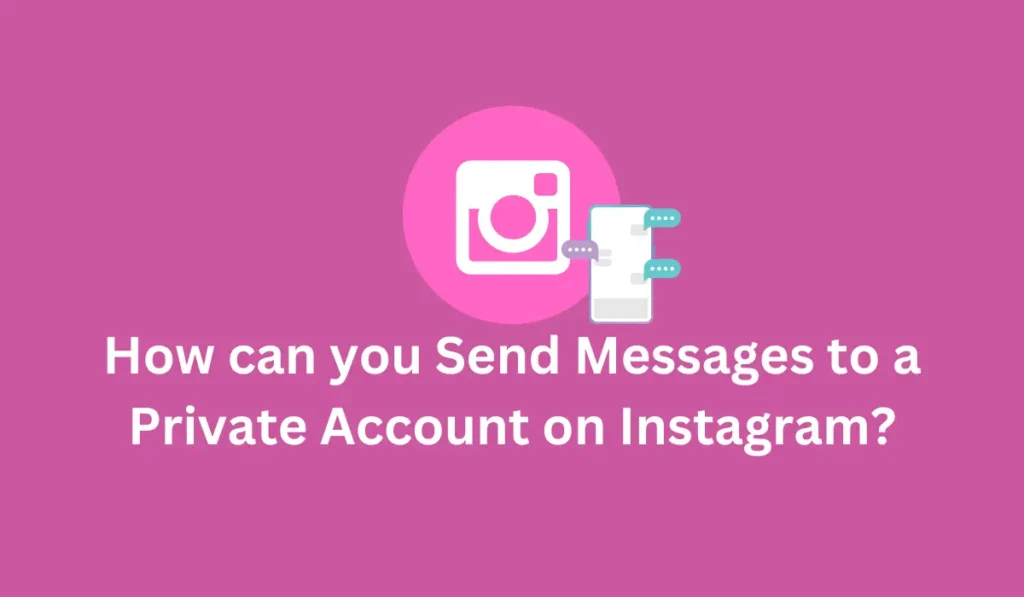
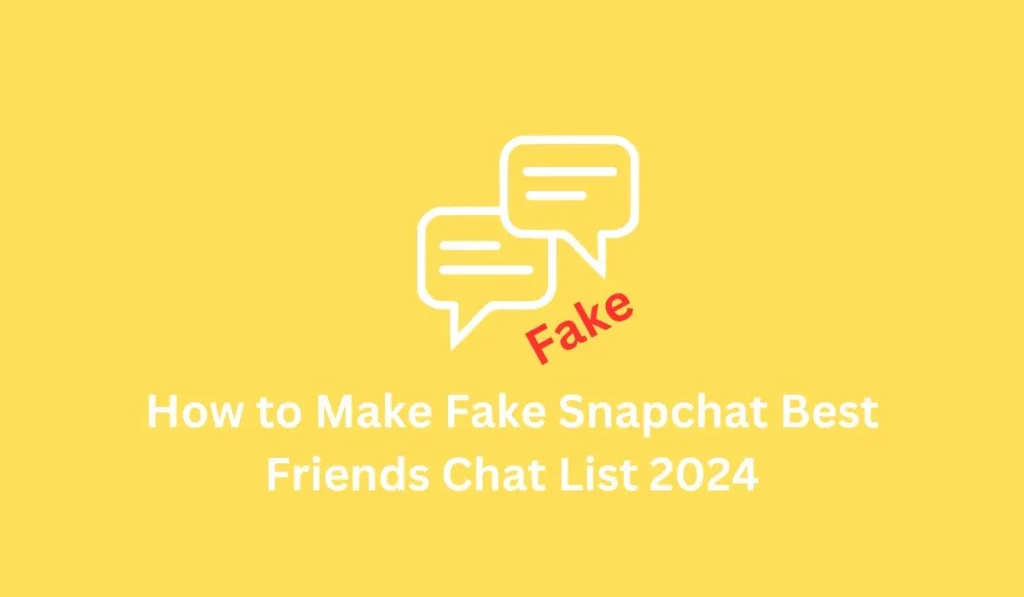
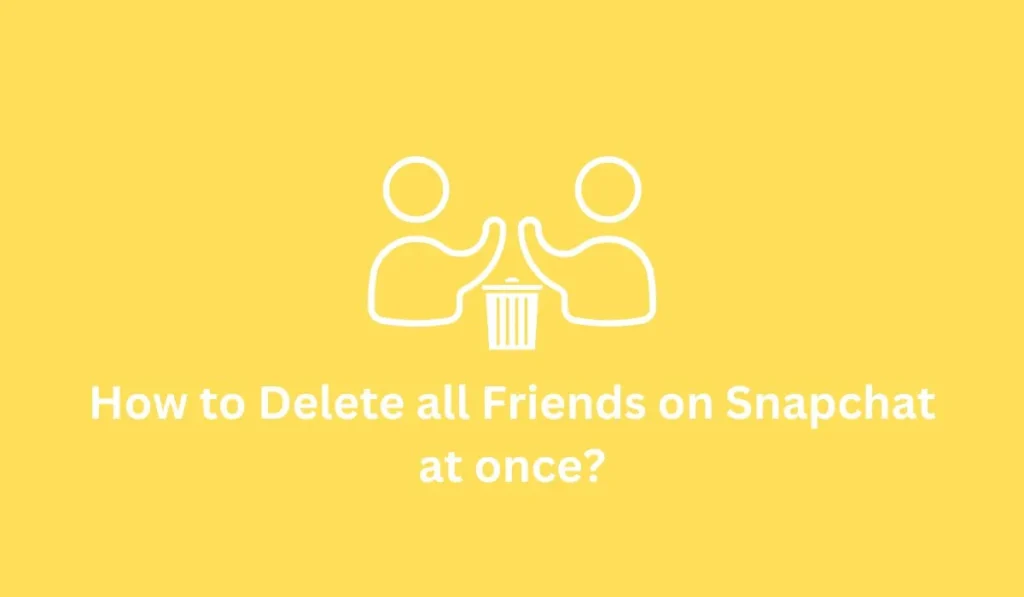
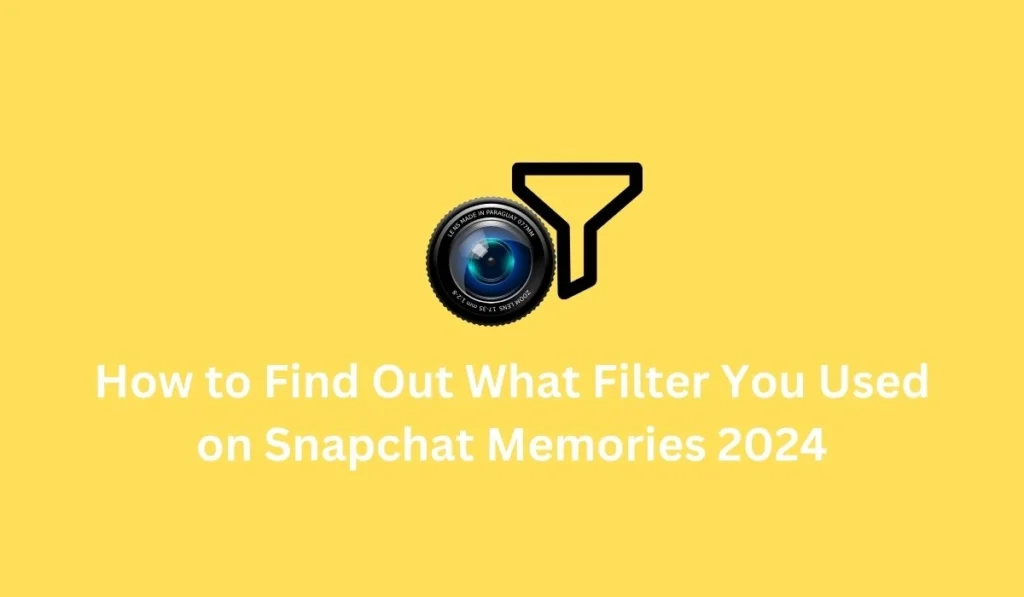
Pingback: What Does PMO Mean on Instagram? IG Popular Slang
Pingback: How to Send Messages in Vanish Mode on Instagram 2024 Guide - fixingaid.com