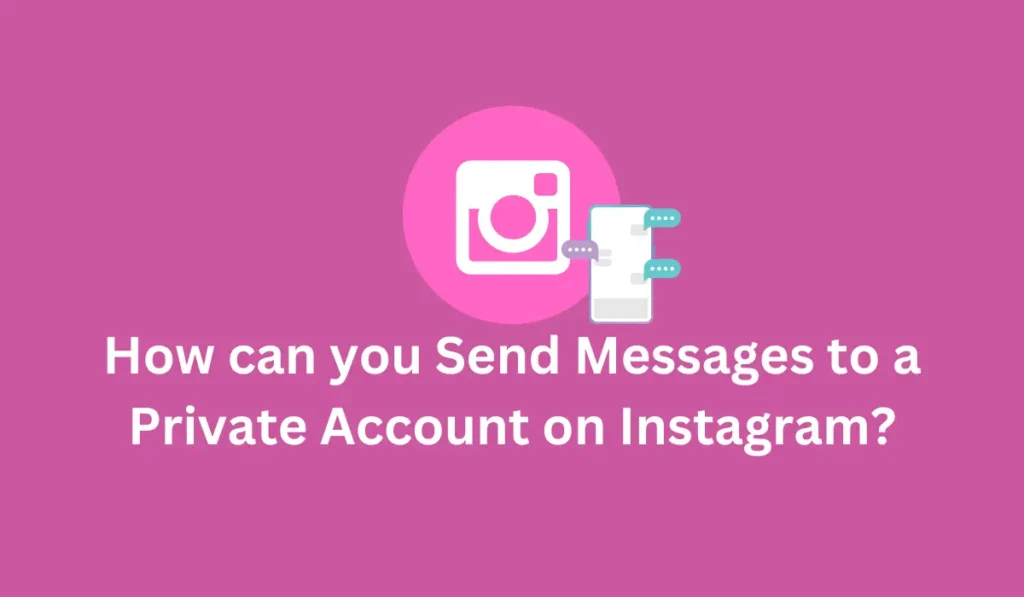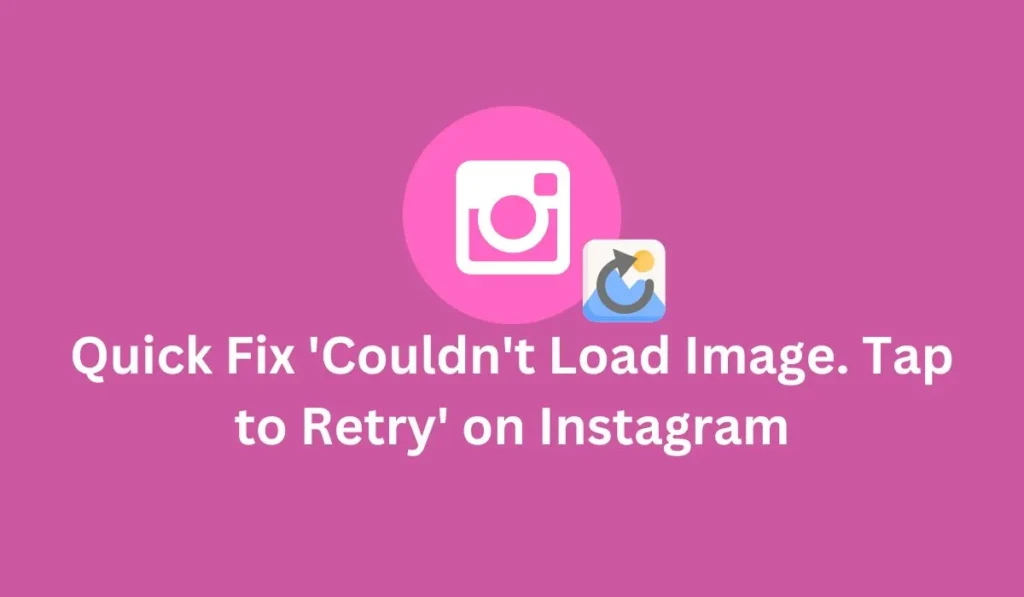Instagram stands out as one of the most engaging and popular social media platforms globally, boasting a staggering number of daily active users. This dynamic platform offers a plethora of features, including the ability to share posts, create stories, send direct messages, host live videos, share videos on IGTV, capture moments with fun filters, and make both video and voice calls. But today in this article we will cover everything you should know about how to call someone on Instagram either its voice call or video call.
Understanding Instagram Calls: How It Works
Originally a platform for sharing high-quality photos, Instagram has evolved into a multifaceted social media hub, introducing features like messaging, stories, and audio/video calls.
Instagram calls enable real-time communication with friends and followers through both video and voice chats, akin to messaging someone directly. Notably, users can seamlessly switch between audio and video calls within moments.
To initiate a video call on Instagram, you need to establish a connection with the person you wish to call. Specifically, you must follow them on Instagram to be able to call them. It’s important to note that if an account is private, you cannot call them without first following them. However, if the account is public, you have the option to message and call them directly.
In summary, Instagram calls facilitate instant communication with your Instagram connections through video and voice chats, offering a convenient way to stay connected in real-time.
Making Calls on Instagram: Can you call someone on Instagram?
Yes, you can indeed make calls on Instagram quickly. To initiate a call, navigate to your chat section and open the message thread of the person you want to call. Then, tap on the call icon located at the upper right corner of the screen.
It’s worth noting that the calling feature on Instagram may appear slightly different from other apps, as there are no traditional green or red buttons to indicate call status. If you wish to cancel the call, simply tap on the “X” button.
In summary, calling someone on Instagram is straightforward and can be done within minutes, enhancing your communication experience on the platform.
Prerequisites
Making calls on Instagram in 2024 may have certain prerequisites that users need to fulfill before accessing the calling features. These prerequisites can vary based on updates and changes implemented by Instagram. Here’s a detailed explanation of the typical prerequisites:
1. Account Type
Instagram may specify whether a personal or business account is required to access calling features. This requirement might stem from different functionalities offered to personal and business accounts, such as privacy settings, access to analytics, or integration with other business tools. Users should ensure they have the appropriate account type based on their usage needs.
- Personal Account: Users with personal Instagram accounts typically have access to basic features, including calling functionality. They can make calls to friends, family, or other personal contacts without any specific restrictions.
- Business Account: Instagram may offer additional calling features tailored for business accounts. These could include options for customer support, collaboration tools, or enhanced analytics related to call interactions. Users intending to utilize such features may need to have a business account to access them.
2. App Version:
Users might be required to have a specific version of the Instagram app installed on their device to access calling features. Instagram regularly updates its mobile application to introduce new features, improve performance, and address security vulnerabilities. Therefore, having the latest version of the app ensures users can access the most up-to-date calling functionalities and fixes any potential bugs or issues present in older versions.
- Update Notifications: Instagram typically notifies users when updates are available through app stores such as the Apple App Store or Google Play Store. Users should regularly check for updates and install them promptly to ensure they have access to the latest features and improvements.
3. Device Compatibility:
Certain devices may be compatible or incompatible with Instagram calling features due to hardware or software limitations. Instagram’s calling functionality relies on various device components such as microphone, camera, and network connectivity. Users should ensure their devices meet the minimum requirements specified by Instagram to ensure smooth calling experiences.
- Operating System Compatibility: Instagram may specify minimum operating system requirements for devices to support calling features. Users should check if their device’s operating system version meets these requirements.
- Hardware Requirements: Instagram calling may require certain hardware components such as a microphone, speaker, and camera. Users should verify that their device has these components and that they are functioning properly for optimal calling performance.
By understanding and fulfilling these prerequisites, users can ensure they have uninterrupted access to Instagram calling features and enjoy a seamless calling experience on the platform.
How to Make Video and Audio Calls on Instagram By Chat 2024 [Android and iOS]
Making calls on Instagram via mobile devices is a simple process. Follow these steps for both Android and iOS platforms:
- Open the Instagram app.
- Log in to your account if required.
- Tap on the messenger or airplane icon located at the upper right corner of the home page.
- Use the search bar to find the friend you want to call.
- Open their profile or chat to initiate the call.
- Tap on the phone icon for an audio call or the video icon for a video call located at the upper right corner.
You can seamlessly switch between audio and video calls during the conversation. If you prefer to switch from a video call to an audio call, simply make the adjustment accordingly.
Alternative Method: Call People on Instagram By Follow/Following
If you engage with your friends frequently on Instagram, you can streamline the calling process by following these steps:
- Open the Instagram app.
- Tap on your Profile icon at the bottom right corner.
- Choose either “Follower” or “Following” based on your preference.
- Select a user profile you wish to call.
- Tap on the Message option below their bio.
- Choose either a voice or video call option to initiate the call.
This method is particularly useful when you want to call someone whose name you don’t readily recall. However, remember that if the user’s account is private, you’ll need to follow them first and wait for approval before initiating the call.
By following these steps, you can easily make video and audio calls on Instagram, enhancing your communication experience on the platform.
How to Make Video and Audio Calls on Instagram on PC
While Instagram’s web version doesn’t include a built-in direct calling feature, you can still make voice and video calls with your friends on PC by following a slightly different method. Utilizing third-party applications like Bluestacks or MEMU Play (an Android emulator) allows you to download the Instagram app and make calls just like on the mobile version.
Here’s how to use Bluestacks to download the Instagram app on PC and initiate calls:
- Download Bluestacks: Start by downloading and installing Bluestacks from the provided link.
- Launch Bluestacks: Once installed, run Bluestacks on your PC.
- Access Google Play Store: Open the Google Play Store within Bluestacks.
- Install Instagram App: Search for the Instagram app and install it through the Google Play Store.
- Login to Instagram: Log in to your Instagram account using your username and password.
- Initiate Call: Click on the airplane icon located at the upper right corner within the Instagram app.
- Search and Call: Use the search function to find and select the friend you wish to call, then initiate the call.
By following these steps, you can use Instagram on your desktop just like on any mobile device. Keep in mind that the performance of Bluestacks may vary depending on your PC’s capabilities, potentially running either slow or fast.
How to End Instagram Calls with Someone in 2024
To end an Instagram audio call, follow these simple steps:
- Open Instagram: Access your Instagram account on your device. If your device is locked during the call, unlock the screen.
- Navigate to Chat Section: Go to your chat section, especially if you were using other apps during the call. Swipe down the notification bar and tap on the ongoing call.
- Tap on the “X” Option: Finally, tap on the “X” button located at the upper right corner to cancel the Instagram call.
Calling a Group of People on Instagram (2024)
If you’ve created a group on Instagram with your close friends, you can easily engage in voice or video calls with all group members simultaneously. Here’s how:
- Open Instagram: Launch the Instagram app on your device.
- Access Messenger Icon: Head to the messenger icon located at the upper right corner of the main page.
- Search for Group Name: Search for the name of your group.
- Open Group Chat Section: Once found, open your group chat section.
- Initiate Call: Tap on either the audio or video call option from the upper right menu.
Now, enjoy your live group call with all members present. Ensure that your group members are online to make the call efficient; otherwise, it might be a wasted effort.
By following these steps, you can efficiently manage and engage in both individual and group calls on Instagram, enhancing your communication experience on the platform.
How to Determine If Someone Is on Another Call on Instagram
If someone doesn’t answer your call on Instagram, it likely means they are occupied with another call. They may still be aware of your call attempt but are unable to answer due to their current engagement.
Additionally, if you receive a “Didn’t receive” message, it indicates that the person is already on another call. Another way to confirm their availability is by sending a new message; if they respond promptly, they are likely available, but if there’s a delay or no response, they may be busy with another call.
By observing these cues, you can gauge whether someone is currently engaged in another call on Instagram, helping you understand their availability for communication.
Quick Troubleshooting Video and Voice Calls Not Working on Instagram 2024
Encountering issues with video and voice calls on Instagram? Troubleshooting Tips for Instagram Calling:
Unable to Initiate Calls
a. Check Internet Connection:
Ensure your device is connected to a stable internet connection. Instagram calls require reliable connectivity.
Try switching between Wi-Fi and mobile data to determine if one offers better connectivity.
b. Update Instagram App:
Make sure you have the latest Instagram app version installed. Updates often resolve bugs and improve functionality.
c. Restart the App or Device:
Close the Instagram app completely and reopen it to refresh its functions. If the issue persists, restart your device to clear background processes.
Call Quality Issues
a. Check Signal Strength:
Weak internet signals can affect call quality. Ensure a strong signal or Wi-Fi connection.
Move to areas with better reception if experiencing poor call quality.
b. Close Background Apps:
Background apps may consume bandwidth and impact call quality. Close unnecessary apps to free up resources.
c. Limit Bandwidth Usage:
Bandwidth congestion from multiple devices can degrade call quality. Ask others to limit internet usage during calls.
d. Check Device Performance:
Older devices or those with insufficient resources may struggle with call quality. Ensure your device meets Instagram’s minimum requirements.
Privacy Settings
a. Enable Call Permissions:
Check Instagram privacy settings to ensure outgoing and incoming call permissions are enabled.
Verify call settings in your account privacy section to allow both outgoing and incoming calls.
b. Unblock Contacts:
If unable to receive calls from specific contacts, check if they’re blocked. Unblock contacts to receive calls from them.
Following these troubleshooting steps can help resolve common Instagram calling issues, ensuring a smoother calling experience.
Frequently Asked Questions – FAQ’s
Can you call someone you don’t follow on Instagram?
Yes, you can initiate a call from the chat section to users you don’t follow. However, the users may not receive your call notification until they follow you or accept your message request on Instagram.
Can You Voice Call on Instagram?
Yes, you can make both video and voice calls on Instagram.
If you call someone on Instagram can they see your number?
No, Instagram does not disclose your phone number during calls. Instead, the recipient will only see your username, as Instagram does not use phone numbers for account creation or calling purposes.
Can I See If Someone is on Video Call on Instagram?
No, you cannot determine if someone is on a video or voice call on Instagram.
Can You Call Someone on Instagram If You Don’t Follow Them?
No, you cannot initiate a voice or video call on Instagram if the person’s account is private. However, you can call someone on Instagram if their account is public.
Conclusion
Calling someone on Instagram can be an enjoyable experience. You have the opportunity to engage in conversations and connect with your favorite individuals without the need for traditional phone calls. Additionally, you can initiate group calls with friends or classmates, fostering connections with those you haven’t seen in a while. Follow the steps outlined above to utilize both video and audio calling features on Instagram.
If you found this article helpful in addressing your queries, let us know in the comments. We value your feedback and welcome any suggestions or further questions you may have. For more Instagram-related articles, continue exploring FixingAid.
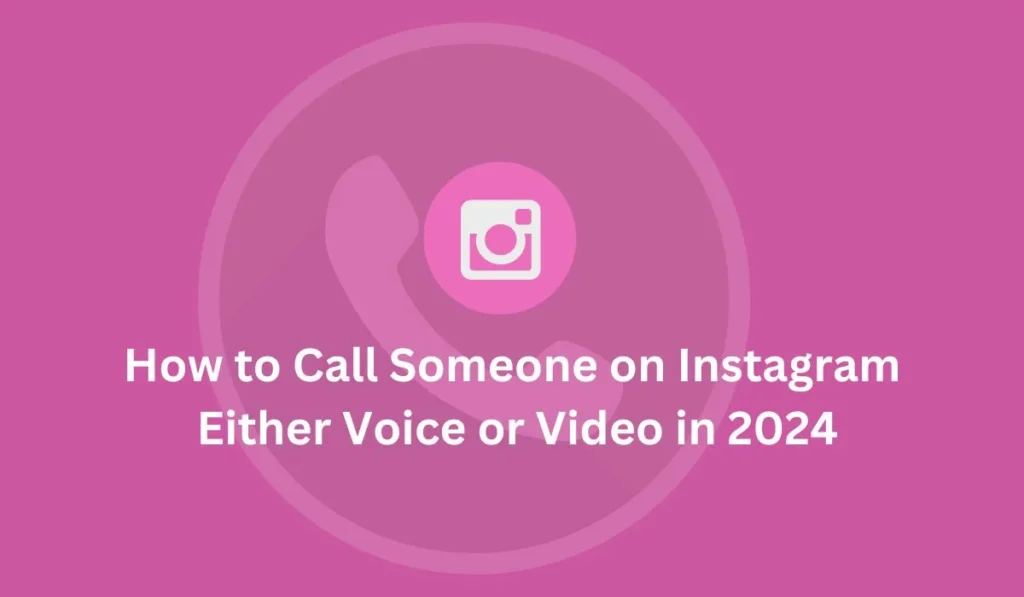
![20 Disadvantages of Using Instagram in 2024 [Tips]](https://fixingaid.com/wp-content/uploads/2024/03/20-Disadvantages-of-Using-Instagram-in-2024-Tips-1024x597.webp)